Create fun and amazing free word art online in fun shapes using any text you want, even a website page! It’s quick and easy with lots of customizable options with these great free word art generators! Perfect for kid art, school projects, holiday decorations, and even wall decor!
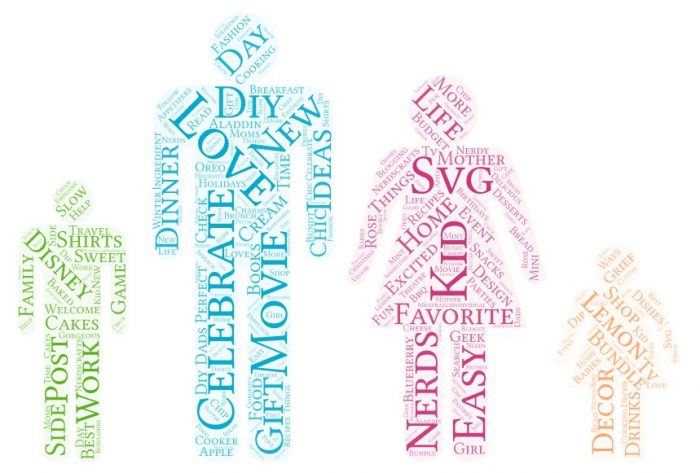
CREAT YOUR OWN IMAGES WITH FREE WORD ART ONLINE GENERATORS!
I first posted this tutorial for free word art online back in 2013, so it’s just a few months shy of 6 years old! That’s a first grader! It’s hard to believe The Love Nerds have been around that long already, but here we are.
In those 6 years, this post has continually remained one of my most visited posts, which is amazing. I love that I’m helping so many people find amazing sources for free word art.
However, since 2013, there has obviously been technology changes, and it’s been brought to my attention that some people are having issues using Tagxedo, which was the primary site I discussed in the original post.
After diving into the issue and doing some trial and error, I’ve come to bring an answer that has worked for some people to get Tagxedo to work because I know some people love it and want to keep using what they know.
It doesn’t work for everyone though – isn’t technology fun?
Therefore, I am also bringing you all a whole NEW site to also try that I’m really loving which means you can now find detailed instructions for two free word art creators.
If you have NEVER used Tagxedo, I would definitely recommend skipping it and using this resource instead. You’ll find all the details about what and how below!
HOW TO USE THE FREE WORD ART GENERATOR TAGXEDO:
There are a lot of programs to make word art online, and their abilities and ease range dramatically. Tagxedo is easy to use with fun shape options, which is why I originally chose to share this program.
I don’t want word clouds that are just a rectangular image; I want the fun shapes!
When using Tagxedo, you will be able to choose from a selection of shapes and colors, and then enter your own words by typing them in, pasting them in, or adding a website. You will be able to sign your image as both a JPEG and a PNG.
Here is what the homepage looks like. You want to click on the CREATE button or you can enter a link into the START NOW section on the right.
There are also lots of examples that are fun to look at under SHOP and GALLERY as well if you want to get inspired; people have gotten really creative with their Tagxedo art.
After you clicked on CREATE, you will then come to this screen below. Here is a quick rundown of the tools you have had your disposal to use.
To enter your words, click on LOAD in the top left of the screen.
Color Respin: When you press this, the colors of the words currently being used will just shift around, so the individual words will change to a different color in the collection. It can make a bigger difference than you would think in the overall look of your image.
Theme Respin: If you click on the arrow, it will allow you to choose different color themes. If you click the rotating arrow button, it will randomly cycle through the different color schemes each time you press it.
Font Respin: If you click on the arrow, it will allow you to choose a different font. Pressing the rotating arrow button will allow you to randomly cycle through different fonts to see what you like best.
Orientation Respin: This allows you to choose the direction that you would like your words to face.
Layout: This will shifts the words around in the your image and will effect the balance of the words within the shape, possibly moving bigger words to a different location.
HOW TO TROUBLESHOOT TAGXEDO TO WORK ON YOUR BROWSER:
Since originally posting about Tagxedo, browser changes have made it so that it does not work for everyone. I’m going to provide a few solutions to try if you love using Tagxedo and want to keep using it.
If you have never used Tagxedo before, you might just want to skip and instead use Word Art so that you can skip any possible technology bugs.
If your browser won’t work for Tagxedo, you will be brought to an error page that prompts you to download Silverlight. Do so and reboot your computer. For some people, this is enough to get the program working.
From what I have read, it seems it will NOT work on Chrome no matter what though so you will need to try Safari, Mozilla, etc. It will also not work on Safari 12, which I believe is the currently as I am writing this the most recent update.
Realize these things change quickly and I will not be able to stay totally up to date on this information.
HOW TO USE THE FREE ONLINE WORD ART CREATOR WORDART.COM:
WordArt.com is my new favorite resource for making free word art online. It works very similarly to Tagxedo above, but it is definitely a newer, cleaner version to use. Plus, I think it give you a little more control over your final product.
Here is what you will see when you head over to WordArt.
They make it very obvious where you need to go next to start making your free word art. Just click on CREATE and you will be taken to the screen below. Just like I did with Tagxedo, let’s walk through the main sections and options that WordArt provides you the creator.
WORDS: This is the first drop down menu on the left hand side and it should be automatically open when you come to this screen.
There are a few ways for you to enter your words for the art work. You can type the words into the little spreadsheet there or you can press import which will have a pop up screen that will give you two choices: text or web.
Under input, TEXT allows you to quickly copy and paste words in OR you can click WEB and enter a web address where you want them to choose words from.
SHAPES: There are a ton of shapes in different categories for you to choose from. You also can customize your own shape by either ADD IMAGE where you can upload your own clip art, image or photo or ADD WORD and you can design a word you want to be the shape.
FONTS: There are lots of fonts to choose from and all of them have settings on the right side that allows you to customize further. Additionally, WordArt.com allows you to upload your own font, as well.
LAYOUT: This option is all about the direction of the words. You can also define exactly how many word phrases you want on the art and how tight you want them together.
I find that the toggle for density under LAYOUT is almost more about balance. If you have it all the way to the left, you will have some words much larger (this is determined by how often it appears in your text); if you have it all the way to the right, the words are much closer in size.
STYLE: Here is where you can play with colors, background colors, and any desired animations.
VISUALIZE: The red button is how you render your design on the right from the choices you made on the left. You can keep pressing it to refresh and shift around your word art until you are happy with the final product.
DOWNLOAD: When you are all done designing your free word art, DOWNLOAD is at the top. The great thing about WordArt.com is that it allows you to download JPEG, PNG, PDF and SVG!
SVG is awesome for those that have a Silhouette Cameo and Cricut Explore and want to cut out their designs for a project.
WAYS TO USE YOUR FREE WORD ART ONLINE DESIGNS:
- If you own a Silhoutte or Cricut, consider downloading your files from wordart.com as a SVG and upload the design to your software. How fun would it be to cut our your word art for a shirt, mug or glass frame!
- Create holiday word art and print your designs to frame or display for holiday decor. Especially perfect for making Christmas word art for free instead of purchasing.
- Use your own website or material to create a fun logo for your social media or site.
YOU MIGHT LIKE THESE OTHER CRAFTY WORD ART PROJECTS:
- DIY Letter Wall
- DIY Comic Book Letters
- Make Lemonade Summer Sign
- Goal Setting Art Project with Kids
- How to Make Farmhouse Signs

How to Make Free Word Art Online
Detailed tutorial and tips for making your own Free Shaped Word Art Online! Tons of options including uploading a shape and dowloading an SVG of the design!
Materials
- Computer with internet access
Tools
Instructions
HOW TO MAKE PHRASES
- TAGXEDO: When you add your text to Tagxedo, you will want to use a tilde "~" between the words you want to keep together. For example: husband~and~wife. Tagxedo will not work with an ampersand or any symbol, so you will need to use just words.
- WORDART.COM: When you are adding your text to WordArt.com, you have a couple options. If using the input method with copy and paste, the process is exactly like Tagxedo above. You need to use a tilde and avoid any symbols.
- You can also enter phrases into the spreadsheet method on the main dashboard of Wordart.com and you can use symbols there, like ampersands. It's easy to add those into the spreadsheet after other inputting methods.
HOW TO MAKE CERTAIN WORDS BIGGER IN YOUR WORD ART
- BOTH TAGXEDO AND WORDART.COM: There is one way to do this that works in both Tagxedo and WordArt. The more often a word appears in your inputted text, the bigger and bolder a word will appear in the text.
- WORDART.COM: You can also adjust this in the spreadsheet on WordArt. The second column says SIZE; adjust your number bigger if you want the word to be more prominent in the design.
HOW TO SUBMIT YOUR OWN SHAPE
- This option is what really gives you ultimate freedom and control over your design. You can upload your own shape or create your own phrase for the word art to form itself around. You can use clip art, photos, or symbols.
To show you an example, I uploaded a version of my logo for The Love Nerds! I then used thelovenerds.com for the web source of words and here is what I got! It was so fun to see how well it would pick up the logo details and incorporate them into the final design.
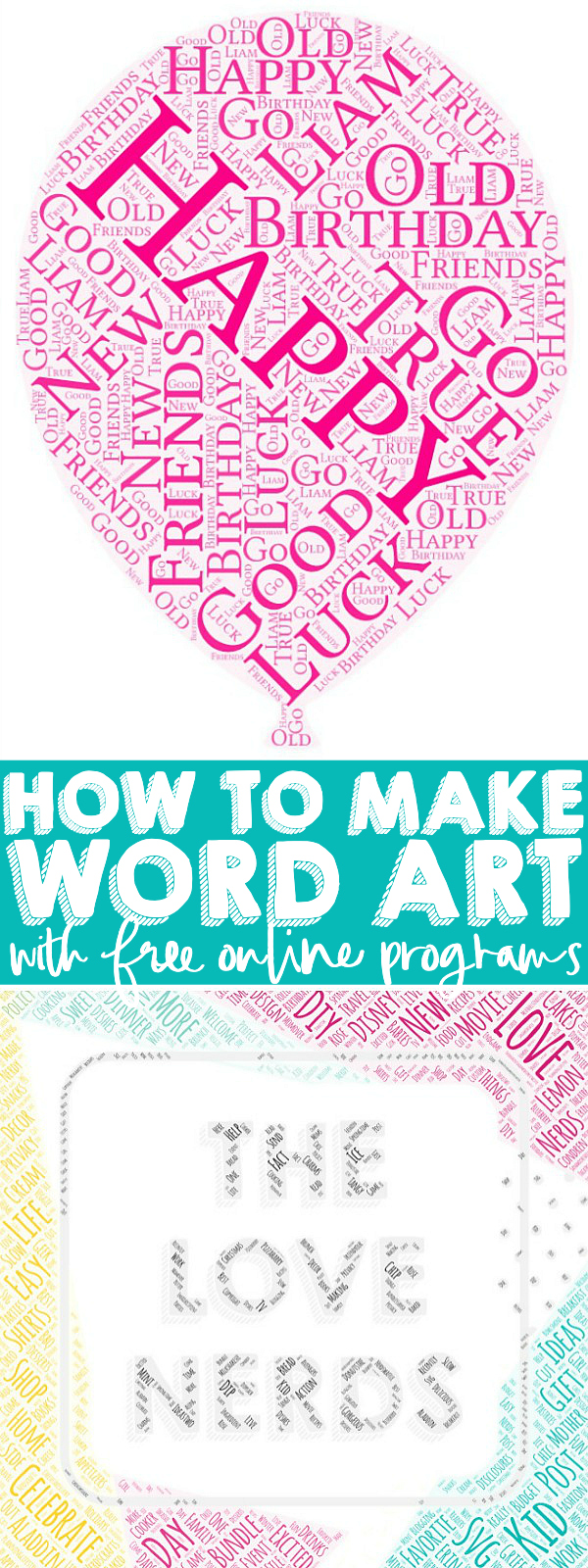
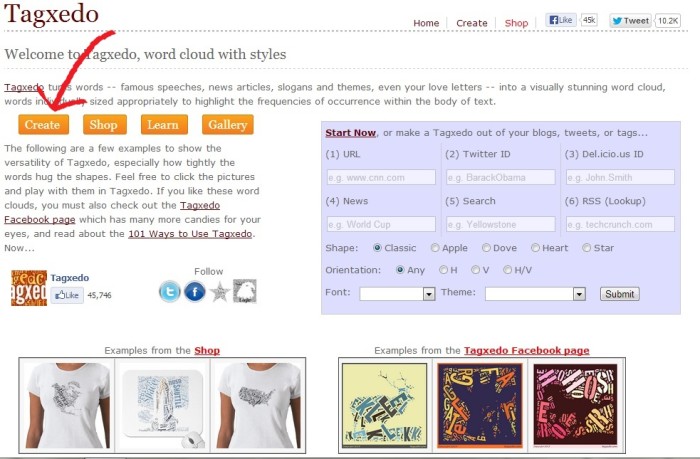
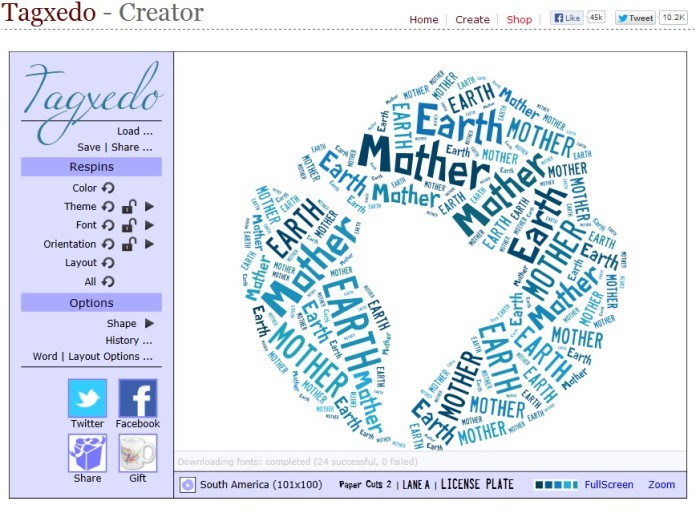
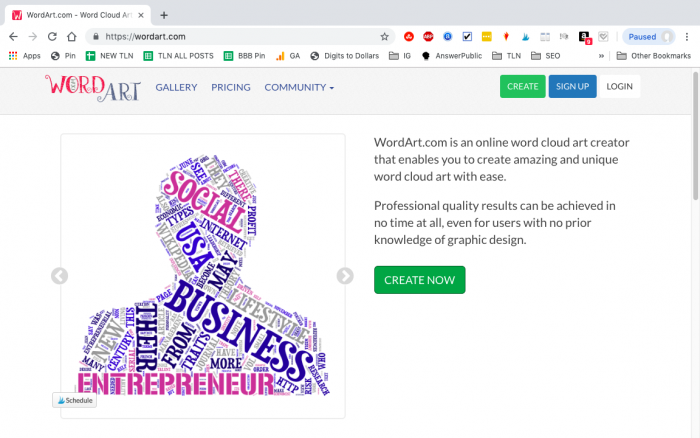
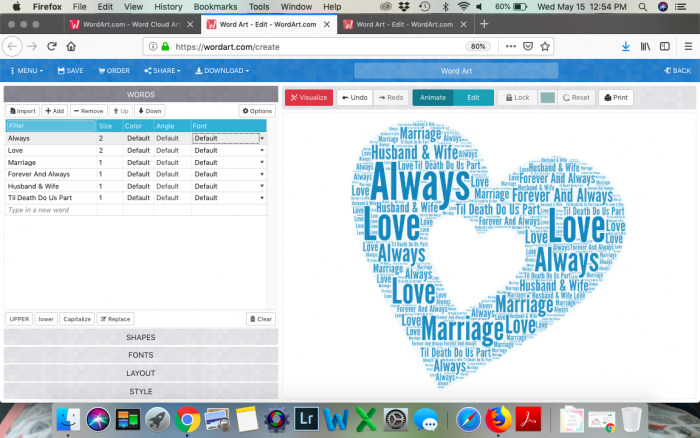
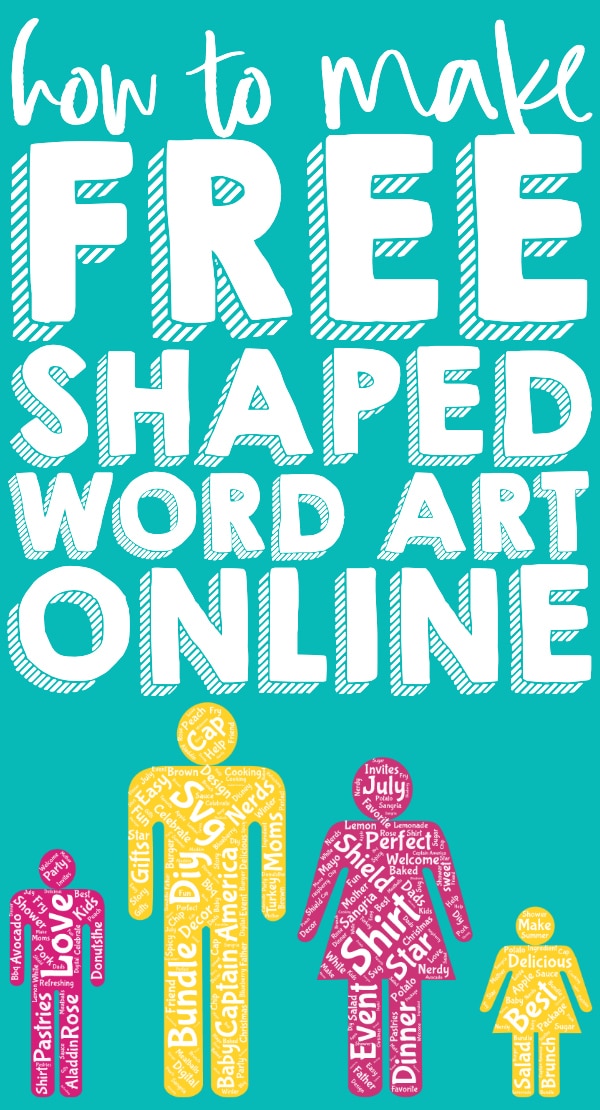

janet says
Brilliant – thank you so much. I just used Tagxedo to make a personalized word art. made the recipients day.
Lisa says
At a fairly great expense, I brought a personalised word art picture for my husband for his birthday. I didn’t even think to look if it was something I could create myself and your hints and tips have been brilliant. Thank you for sharing 🙂
Sandra says
This is amazing – thank you so much for sharing!
Helen says
Thanks so much, I’d never seen this, and it has solved the ‘what do I get my Dad for his birthday’ conundrum 🙂
Lol says
Thank you for your instructions so so helpful, wondered if you could help tho, I’m trying to write with spaces ie. husband & wife but want the words to be kept together and when I put spaces in it just mixes the words up all over the place, I wondered if you had any tips ! Thanks
Maggie says
Since you asked, I went back to play with Tagxedo more and figure out some new tips. I am sharing how to make phrases and how to upload your own unique shapes today: https://thelovenerds.com/2014/06/awesome-tips-for-free-online-word-art.html
Tara says
Thank you for your step by step directions. Tagxedo had me so confused, but because of your directions, I figured it all out!
Maggie says
I am glad you found it helpful, Tara!! Thanks for coming by.
Midwest_Avenger says
I love it! I’ll hang this print in my office!